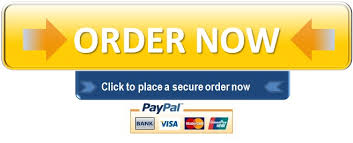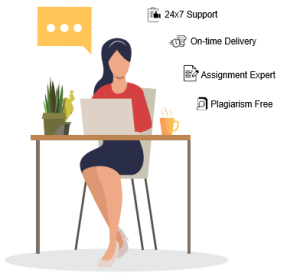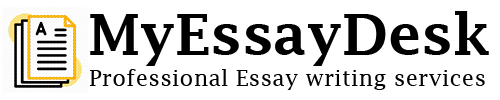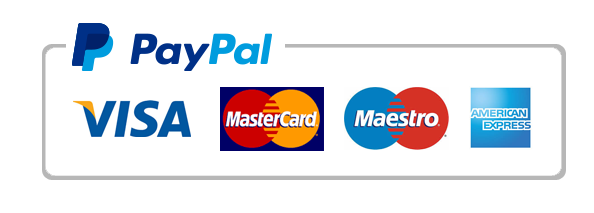Help with Statistics project
This is an optional project worth 15 points on your Final Exam.The Excel Bonus project is an opportunity to earn 15 points on your final exam. During the last summer session, 4 students’ grades were raised as a result of the extra 15 points. On your class average, 15 point x .21 = 3.15 points since the final exam is now worth 21% of your course grade. There are 7 parts on the bonus project and you can keep working on the project until the course ends. You can also get partial credit for the project for the completion of each of the 7 parts.The goal for this option is to learn how to effectively use Excel to calculate all of your statistics. THERE WILL BE 7 Parts IN THIS OPTION. If you choose this option, I will email you back a message letting you know it is ok or that you need to re-do it.Assignment 1: Let’s begin! Using the Excel attachments, open Excel. Open Part 1: BBSalary. You will see average salary, median salary and minimum salary by year from 1969 (B2) to 2002(B35)Follow the following steps:Step 1: Select “Tools” pull-down menuStep 2: Choose “Data Analysis”Step 3: Choose “Descriptive Statistics” from the list of Analysis ToolsStep 4: When the Descriptive Statistics dialog box appears:Enter B1:B35 in the “Input Range” boxSelect “Grouped By Columns”Select”Labels in First Row”Select “Output Range”Enter E1 in the “Output Range” box (to identify the upper left-hand corner of the section of the worksheet where the descriptive statistic will appear)Click on “Summary Statistics”Click “OK”Save your results and load into the Assignment FolderAssignment 2:The Excel function for computing binomial probabilities is BINOMDIST. It has four arguments: x (the number of successes), n (the number of trials), p (the probability of success) and cumulative. False is used for the fourth argument if we want the cumulative probability of x successes, and True is used for the fourth argument if we want to compute the probability of x or fewer successes. On an Excel sheet let p = .5 for the probability of making a basketball shot. Assume we are make 10 attempts to make a basket. In row 1 we have Number of Trials (n) in col A and 10 in col B. In row 2 we have Probability of Success (p) in col A and 0.5 in col B. In row 4 column B, we have x. In column C we have f(x). We want to complete rows 5 to 15 with our trialsRow 5 will look like this:Column B: 0Column C: = BINOMDIST(B5,$B$1,$B$2, FALSE)For the next row the only changes are:Column B: 1Column C: you will substitute B6 for B5)(remember to plug in x = 2,3,4,5,6,7,8,9,10)Part 2 of this Assignment uses the Beer File. Open the Beer File.Note that in column B we have the price of 69 different beers found in the market. We want to do an interval estimate of the population mean (cost of a beer) using the normal distribution. In Row 4 begin by typing the following: (Do NOT TYPR “periods”Column G…………..Column H………………..Sample Size………..=Count(B2:B70)……………Mean………………=Average(B2:B70)………….Standard Deviation….=STDEV(B2:B70)……………Confidence Coefficient..0.95Alpha…………….. =1-H8Z Value…………… =NORMSINV(1- H9/2)Standard Error…….. =H6/SQRT(H4)Margin of Error……. =H10*H12Point Estimate……. =AVERAGE(B2:B70)Lower Limit………. =H15-H13Upper Limit………. =H15+H13Assignment 3: Two Population MeansLarge Sample Case-Use the Salaries data from the attachmentsSelect the Tools pull-down menuChoose Data AnalysisWhen the Data Analyis dialog box appears:Choose z-Test:Two Sample for MeansClick OKWhen the z-Test: Two Sample for Means dialog box appears:Enter B1:B115 in the Variable 1 Range boxEnter C1:C115 in the Variable 2 Range boxEnter 0 in the Hypothesized Mean Difference boxEnter k in the Variable 1 Variance box (you must use another program to calculate the variance first -replace k with the value)Enter m in the Variable 2 Variance box (you must use another program to calculate the variance first-replace m with it)Select LabelsEnter .05 in the Alpha boxSelect Output Range and enter D1 in the boxClick OKFor the Small Sample Case – Use attached files (Textbooks).Select the Tools pull-down menuChoose Data AnalysisWhen the Data Analyis dialog box appears:Choose t-Test:Two Sample Assuming Equal VariancesClick OKWhen the t-Test: Two Sample Assuming Equal Variances dialog box appears:Enter A1:A16 in the Variable 1 Range boxEnter B1:B16 in the Variable 2 Range boxEnter 0 in the Hypothesized Mean Difference boxSelect LabelsEnter .05 in the Alpha boxSelect Output Range and enter C1 in the boxClick OKAssignment 4: Analysis of VarianceAnalysis of Variance -Use the Circuits fileSelect the Tools pull-down menuChoose Data AnalysisChoose Anova: Single-Factor from the list of Analysis ToolsClick OKWhen the Anova: Single Factor dialog box appears:Enter A1:F31 in Input Range boxSelect ColumnsSelect Labels in First RowSelect Output Range and enter A35 in the boxClick OKAssignment 5: Regression Analysis (Sporting Goods)Select the Tools pull-down menuChoose Data AnalysisChoose Regression from the list of Analysis ToolsClick OKWhen the Regression dialog box appears:Enter D1:D39 in the Input Y Range BoxEnter B1:B39 in the Input X Range BoxSelect LabelsSelect Confidence LevelEnter 99 in the Confidence Level boxSelect Output RangeEnter A42 in the Output Range box
"Looking for a Similar Assignment? Order now and Get 15% Discount! Use Code "FIRST15"